5 Essential CSS Selectors You Must Know for Clean and Effective Web Design
In the world of web design, CSS (Cascading Style Sheets) plays a crucial role in creating visually appealing and user-friendly websites. To effectively style web pages, understanding CSS selectors is essential. These selectors are the foundation of CSS, allowing developers to target specific elements in the HTML to apply styles efficiently.
In this article, we’ll dive into five key CSS selectors: the Universal Selector, Tag Selector, Class Selector, ID Selector, and Attribute Selector. We’ll also explain how CSS specificity affects which styles are applied when multiple rules target the same element. By mastering these selectors, you can write cleaner, more efficient CSS and avoid common pitfalls.
What Are CSS Selectors?
CSS selectors are patterns that tell the browser which HTML elements to style. They enable you to control the appearance of your web page without modifying the HTML structure itself. The right use of selectors ensures that your design is consistent, adaptable, and easy to maintain.
Let’s explore five of the most important CSS selectors, and how they can improve your web design process.
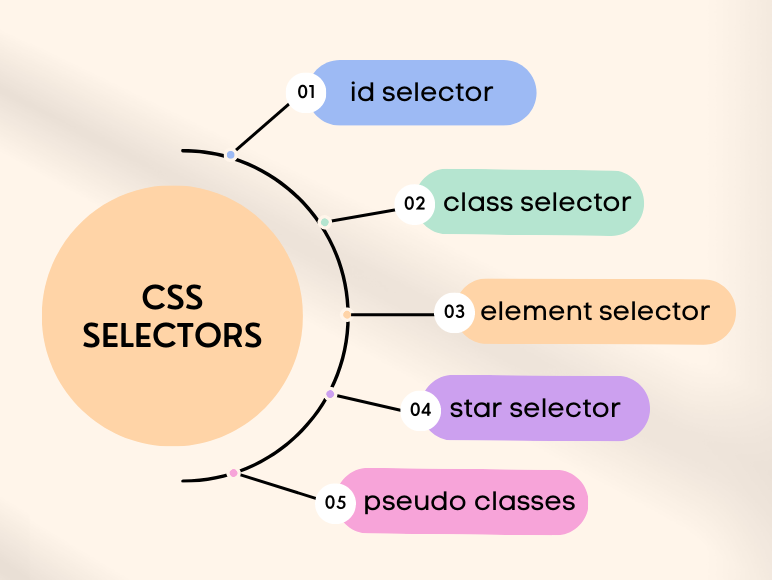
1. Universal Selector
The Universal Selector is one of the simplest yet most powerful selectors in CSS. Represented by an asterisk (*), this selector applies styles to all elements on a page. It’s a great tool when you want to reset or apply universal styles, such as padding, margins, or borders, across all HTML elements.
Example:
{
margin: 0;
padding: 0;
box-sizing: border-box;
}
In this example, the Universal Selector removes the default margin and padding from all HTML elements and sets box-sizing to ensure consistent sizing across the entire page.
Use Cases:
-
CSS Reset: The Universal Selector is often used in CSS resets to neutralize browser-specific default styles.
-
Global Styles: It’s useful when applying base styles to all elements without individually targeting them.
Limitations:
-
Performance Impact: Since it affects every element, it can be less performant on large, complex pages. Use it carefully and avoid overuse, especially in performance-critical applications.
2. Tag Selector (Element Selector)
The Tag Selector, also known as the Element Selector, targets specific HTML elements directly by their tag name. For example, you can target all <p>, <h1>, <div>, or <section> elements. This is an effective way to apply styles to certain types of elements globally across your webpage.
Example:
p {
color: black;
font-size: 18px;
}
Here, every <p> (paragraph) element on the page will have black text and a font size of 18px. This makes it easy to maintain consistent typography across a website.
Use Cases:
Global Typography: Set base styles for common tags like headings, paragraphs, and links.
-
Consistency: Ensures all instances of a particular HTML tag are styled uniformly.
Limitations:
-
Lack of Precision: Tag selectors affect every instance of the selected element on the page. If you need to style only a few specific elements, other selectors (such as class or ID selectors) may be more appropriate.
3. Class Selector
The Class Selector is one of the most widely used selectors in modern web design. It allows you to target elements by their class attribute. The Class Selector is denoted with a period (.) followed by the class name. What makes this selector so powerful is its reusability—you can apply the same class to multiple elements.
.alert {
background-color: yellow;
color: red;
}
In this example, all elements with the class alert will have a yellow background and red text. You can apply this class to any HTML element, such as:
<div class="alert">This is a warning message!</div>
<p class="alert">Alert: Please check your form inputs.</p>
Use Cases:
-
Reusability: The same class can be applied to multiple elements, which makes it easier to manage and maintain.
-
Modular Design: You can build a set of reusable styles (like buttons, cards, or alerts) and apply them across different parts of your website.
Limitations:
-
Specificity: Class selectors are less specific than ID selectors, so they can sometimes be overridden by more specific styles.
4. ID Selector
The ID Selector is used to target a unique HTML element with a specific id attribute. ID selectors are denoted with a hash (#) followed by the ID name. Unlike classes, IDs should be used only once per page because they are meant to uniquely identify an element.
Example:
#navbar {
background-color: black;
color: white;
}
In this case, only the element with the ID of navbar will have a black background and white text.
Use Cases:
-
Unique Styling: Use IDs for unique elements like headers, footers, or specific content sections that won’t appear elsewhere on the page.
-
JavaScript Targeting: IDs are also frequently used for selecting elements in JavaScript for DOM manipulation.
Limitations:
-
High Specificity: IDs have high specificity, which can cause issues when other selectors attempt to override them. Over-relying on ID selectors can make your styles difficult to manage.
-
Reusability: Since IDs are unique, they don’t offer the same level of reusability as class selectors.
5. Attribute Selector
The Attribute Selector allows you to target elements based on the presence or value of an attribute. This selector is extremely flexible and is particularly useful when you want to apply styles based on an element's attributes (such as type, src, or href) without adding additional classes or IDs.
Example:
input[type="text"] {
border: 1px solid gray;
padding: 5px;
}
This example targets all <input> elements with a type attribute set to "text" and applies a border and padding to them. You can target different attributes such as href, src, or alt as well.
Use Cases:
-
Form Styling: Apply specific styles to form elements based on their type (
text,password,email, etc.). -
Targeting Links: Style links with certain
hrefattributes or images with specificsrcattributes.
Limitations:
-
Performance Considerations: Attribute selectors can be less performant, as the browser needs to evaluate each element based on its attributes. Use them judiciously, especially when dealing with large datasets or high-traffic websites.
Understanding Specificity in CSS
One of the most important aspects of writing efficient CSS is understanding how specificity works. CSS specificity determines which styles are applied to an element when multiple rules conflict. It is calculated based on the types of selectors used.
Specificity Hierarchy:
1. Inline styles: These have the highest specificity.
<h1 style="color: red;">Styled Heading</h1>
2. ID selectors: An ID selector carries a specificity score of 100.
#unique-element { color: blue; }
3. Class, Attribute, and Pseudo-Class Selectors: These have a specificity score of 10
.heading { color: green; }
4. Element (Tag) Selectors: These have the lowest specificity score of 1
h1 { color: black; }
Example of Specificity in Action:
<!DOCTYPE html>
<html lang="en">
<head>
<style>
h1 {
color: black; /* 1 point */
}
.title {
color: green; /* 10 points */
}
#main-heading {
color: blue; /* 100 points */
}
</style>
</head>
<body>
<h1 id="main-heading" class="title">CSS Specificity Example</h1>
</body>
</html>
In this example:
-
The tag selector
h1has a specificity score of 1. -
The class selector
.titlehas a specificity score of 10. -
The ID selector
#main-headinghas a specificity score of 100.
Since the ID selector has the highest specificity, the <h1> element will be styled with blue text.
The !important Rule:
In CSS, you can use the !important rule to override specificity. While powerful, it should be used sparingly as it can make your CSS harder to manage.
h1 {
color: red !important;
}
Even if other selectors have higher specificity, color: red will be applied due to the !important flag.
Conclusion
Understanding these five essential CSS selectors—Universal Selector, Tag Selector, Class Selector, ID Selector, and Attribute Selector—is key to writing efficient and maintainable stylesheets. Each selector has its own purpose and level of specificity, so knowing when and how to use them can make your web development process smoother and more effective.
By mastering these selectors and the concept of specificity, you’ll be well-equipped to handle complex styling scenarios and avoid common pitfalls, ensuring that your web design is both visually appealing and easy to maintain.




